It is difficult to know each and every one of the possibilities that our iPhone offers us without the need for any third-party application. Many of those functions are used continuously but there are many others that are not so popularThey do not appear in the analyzes or in the most visited articles and yet they are very practical and simple.
On our iPhone we can only play content, but nevertheless we can control several different players located on other devices. And all this without the need to unlock the device, or accessible from any application by displaying the control center. Do you want to know how to control the podcast you listen to on the iPhone, the movie on the Apple TV and the music on the HomePod from your iPhone? Here we explain everything to you.
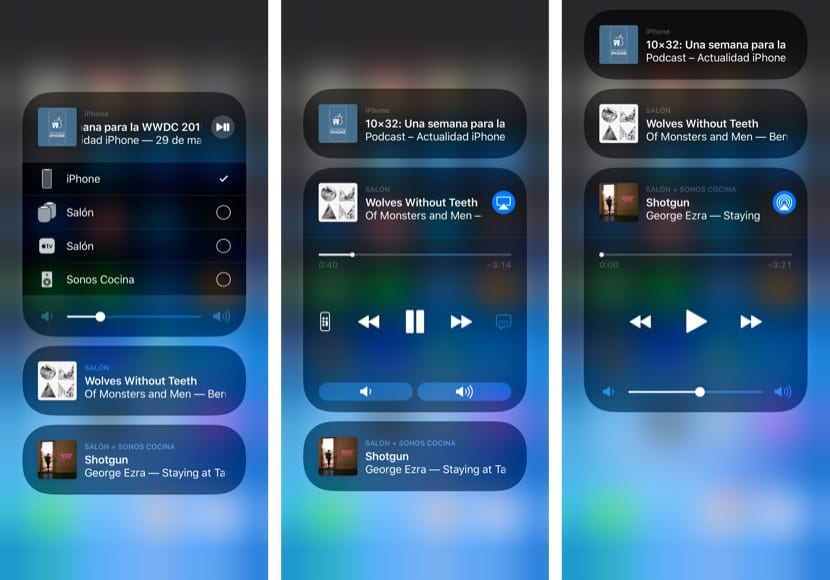
Surely most of you know the AirPlay functions and how to send content to different compatible speakers. Well, that same section is the one that not many know that can be used to control the playback of other compatible devices. Specifically, it is about the reproduction of the Apple TV and the HomePod, devices that may be playing different content than the iPhone and that you can control from it. To do this, yes, it is necessary that they be on the same WiFi network.

Each device will appear with the name you have assigned it. In the case of the HomePod, the control widget is practically identical to that of the iPhone, with controls to advance, rewind, start or pause playback, and the possibility of selecting the audio output to other compatible speakers. If we look at the Apple TV the controls are somewhat different, being able to control the volume using two buttons instead of a bar, and with direct access to the iPhone Remote app for more advanced controls.
A pity that it does not allow the control of other devices such as the Mac, because it would be very useful to be able to control the music playback of our computer from our iPhone. Maybe the next Music application that is rumors that can arrive independently to macOS 10.15 offers us that possibility. Despite this, it is a very useful and accessible functionality that will surely make things much easier if you get used to using it.
