HomeKit has the enormous advantage of being able to control your compatible devices using your voice, either through Siri on your Apple Watch or iPhone, or from HomePod. You can even use the Home apps for iOS, watchOS, and macOS. To these controls we can also add smart buttons such as the Logitech POP.
Is a programmable button that by means of a press, two presses or a sustained press You can perform different actions by controlling one, several or all the HomeKit devices that you have added to your home. Its configuration is extremely simple and the possibilities it offers us are enormous. We will tell you about it below.
A physical button always comes in handy
Why use a smart button when you can use your voice? Not everyone is surrounded by listening devices for orders, or not everyone is willing to give those orders out loud, or at least not always. Or you may want to control several actions at the same time on several devices and prefer to control everything with a push of a button.. Let's face it, physical controls still have their appeal to many people, and that is precisely what Logitech offers.

Button and Bridge
In order to use the POP button you need a bridge that connects to your WiFi network. The bridge is the size of a charger and remains connected to a socket and to your home wireless network, and it will act as an intermediary between your POP button and the HomeKit control panel that you have installed in your home. You can add as many buttons as you want, without the need to add more bridges provided they are within the range of action of the bridge. The POP button on its side is quite small and slim, smaller than a wall switch, and is available in various colors to blend in well with home décor.
The button is connected by radio frequency to the bridge, and it works with a battery that Logitech ensures that it has 5 years of autonomy, and can be replaced later without major problem. Logitech offers different packs with just the POP button or the button and a jumper. Be very careful also when choosing your pack, because there are models that are not compatible with HomeKit, others that are, so take a good look at the seal of compatibility with the Apple platform before clicking the buy button.
Installation, configuration and operation
It couldn't be easier to install the bridge and the POP button. Plug in the bridge, the HomeKit code is scarce with the camera of your iPhone and the Home application, and work. Once that is done, you must configure the actions of the button. POP offers us three actions: one press, two presses and one long press. These are the three actions that we can perform to control other devices that we have added to our HomeKit network at home.
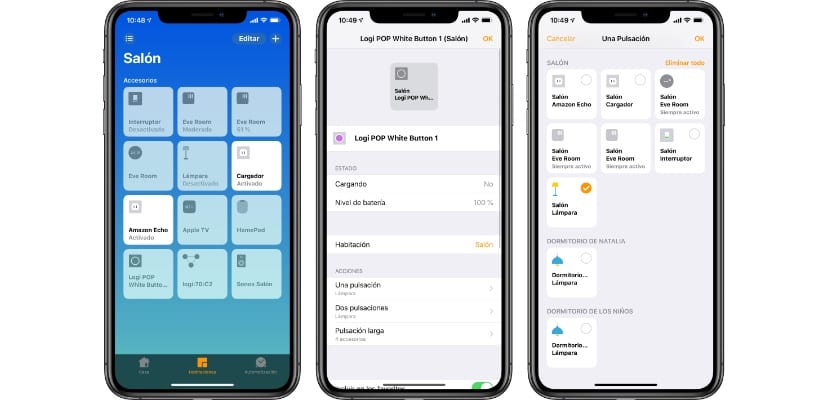
The actions are configurable through the Home application, accessing the device settings. We will find a menu in which we can define the action for each type of pulsation, allowing you to choose a single HomeKit accessory or all those that we have added. It is already a matter of everyone taking imagination and making the combinations they want. In my case I will use it to control the lights, since not everyone at home is willing to talk to the HomePod to turn it on or off.
In addition to these HomeKit actions, the POP button can be used with the Logitech application itself that you can download from the App Store, with which you can configure actions with other accessories such as Sonos speakers, Harmony devices, Hue lights and LIFX, and even use IFTTT recipes. The configuration process is also quite simple, and the only flaw should be noted that the app is not yet optimized for the iPhone X screen ... a slap on the wrist to Logitech in this regard. It is also a pity that if you use the button for actions with the Logitech app you will no longer be able to use it for HomeKit, and vice versa.
Editor's opinion
Although HomeKit is designed to be used naturally with our voice, it is always convenient to have alternatives, and having to navigate in your iOS, watchOS or macOS Home application is not always the fastest or most comfortable. A physical button like the Logitech POP becomes a very useful tool to be able to carry out tasks of different complexity with a single click. Its three configurable gestures can go a long way, and the ease of configuration and handling make it an accessory that anyone can take full advantage of. With a bridge you can connect as many buttons as you want, although limited by the range of radio frequency that the button uses to connect. Available on Amazon in a Starter Kit that includes a bridge and a button for € 64 (link) you can also buy just the button to add them to an already installed bridge for about € 36 in different colors from this link.

- Editor's rating
- 4 star rating
- Excellent
- Logitech POP
- Review of: Luis Padilla
- Posted on:
- Last modification:
- Integrated
- Driving
- Finishes
- Price quality
Pros
- Very simple installation and configuration
- Many options to configure actions
- Integrates with any HomeKit accessory
- Minimalist design and in different colors
Cons
- Application not optimized for iPhone X
- You must decide if you want to use it with HomeKit or with its app
- Only three actions per button
- Distance from button to bridge limited
