
One of the star novelties of iOS 10 is the new application Messages. Not happy with the big update that came along with iOS 9, the new iMessage has taken a giant step to convince us to use the default messaging application of iOS, something that I personally think they have done with me and with many of my contacts , adding functions that were not available in the rest of the most popular messaging applications.
What there was already in other applications are the stickers or stickers. The stickers are like emoticons, or rather like PNG images without a background that show all kinds of drawings. IOS 10 messages can add these stickers and for this it has its own App Store, more or less, which is accessed from the same iMessage. In this post we will explain how to install, use and manage the stickers.
How to install stickers in Messages
Installing stickers in iMessage is very simple. Simply perform the following steps:

- We start a chat. We can do it with ourselves if we want to test without disturbing anyone.
- We tap on the App Store icon.
- We touch on the four points in the lower left.
- Now we touch on «Store». From here we will enter the Messages App Store.
- To add the stickers, we just have to choose a package and tap on Get.
From the Manage tab We can activate or deactivate (not delete) the packages that we have installed. On the other hand, we can also leave the option activated Add apps automatically, which I think is recommended because there are some, such as Solar Walk 2, which includes questions and perhaps we would not have known that it was compatible with Messages if we had not had this option activated.
Resizing and adding stickers to other photos
The best thing about Message stickers is that they can be add to other photos, including animated GIFs. Doing so is very simple:
- We touch and hold on the sticker that we want to add to an existing image.
- With a second finger, we do the pinch or spread gesture to make smaller or larger size of the sticker.
- We drag the sticker to whatever is already in the chat, like another photo. In the following image I have put a glass of water on top of an animated GIF of Stitch.

How to delete sent stickers
If we have added a sticker that we do not quite like how it has been, always we can remove it. We will do it by following these steps:
- We press and hold on the sticker that we want to remove. Be careful: if we press harder on an iPhone 6s or later, what we will do is display the sticker (Peek gesture), but the options that interest us will not appear.
- We played on Sticker details.
- If we touch on VIEW It will take us to the iMessage App Store, but that's not what we're interested in. What we have to do to delete the sticker is to swipe to the left and tap on Delete. The View option will help us to install a sticker pack that we have received through iMessage.
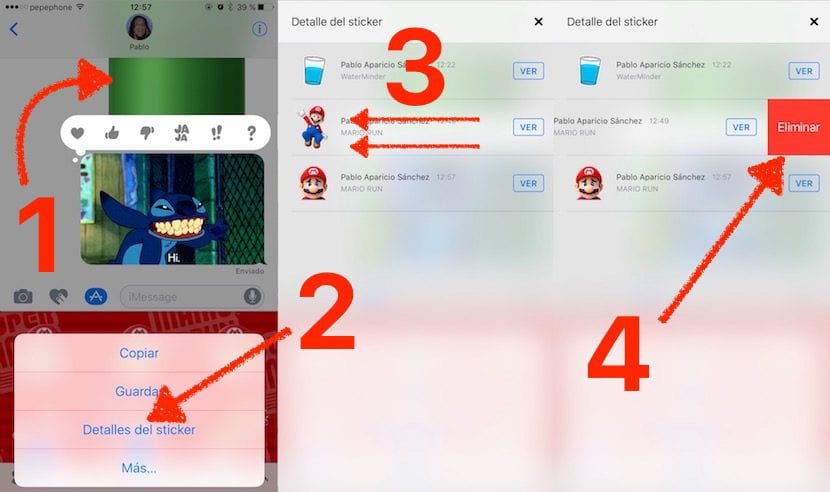
What we cannot eliminate in this way will be the stickers that we have added to our Messages. If we want to eliminate them we will only have to press and hold on their icon -from where they all appear once touched on the App Store icon- and then tap on the «X» in the same way that we would delete an app from the Springboard.
The new iOS 10 Messages app is great, I won't tire of saying it. The downside, although understandable, is that Apple has not made it compatible with Android devices. They also cannot be used on devices with iOS 9 and earlier or on OS X (We remember from the next version it will be called macOS), at least with full compatibility. The stickers did appear to me in OS X 10.11.6 but, for example, Stitch's does not appear with the glass of water and animations do not appear on other stickers animations work. What is also not compatible with previous versions is the invisible ink, the sending of messages with some force and the backgrounds of the chats.
What do you think of the new iOS 10 Messages option?
