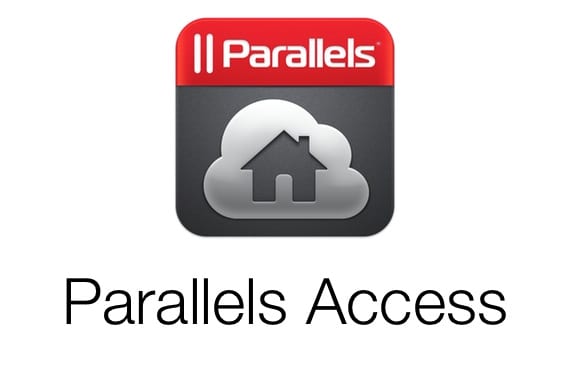
There are many applications that allow you control your Mac or Windows PC from your iPad, but the truth is that none have reached the point of being really useful on a tablet like the iPad, much less on the iPad Mini. They are still computer desks on a 9,7-inch screen (7,9 in the case of the iPad Mini) and with the addition that you have to control it with your fingers, with which the end result is usually not good. Parallels Access comes to iOS to change this, and offer a real possibility of working with your computer on your iPad screen.
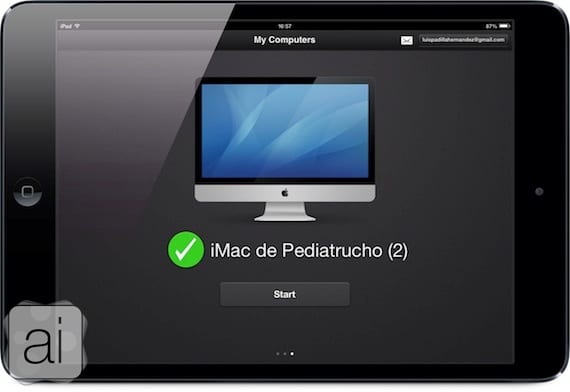
From the first moment, the application is quite simple to handle. Its configuration is simple: you install the application (free) from the App Store on your iPad, you install Parallels Access Desktop Agent On your computer (compatible with Mac and Windows), you sign up for Parallels for free and enter your details in both applications (iPad and computer), and you're all set up. A screen like the one you see in the image will appear, being able to connect with your computer. Let's see how it works on using my iMac as a remote computer.
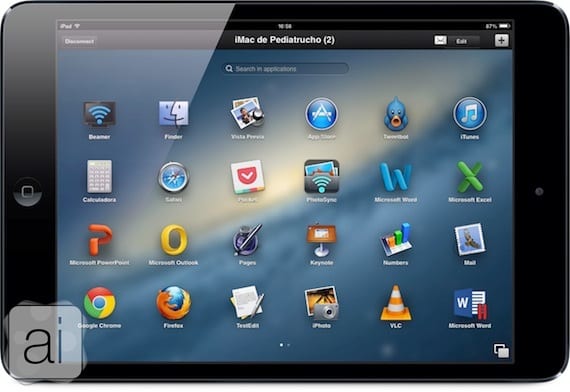
The application is shown to full screen on your iPad, showing the Mac LaunchPad, that screen that few see usefulness and that Parallels seems to finally make sense of. From it we can access any application, which will open on our computer. By clicking on the button in the lower right corner we will access multitasking, with all the applications that are open.
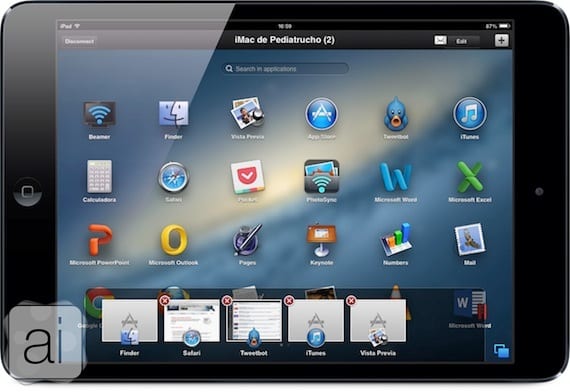
We can access the windows by clicking on them, or close them by clicking on the "x" in the upper left corner.
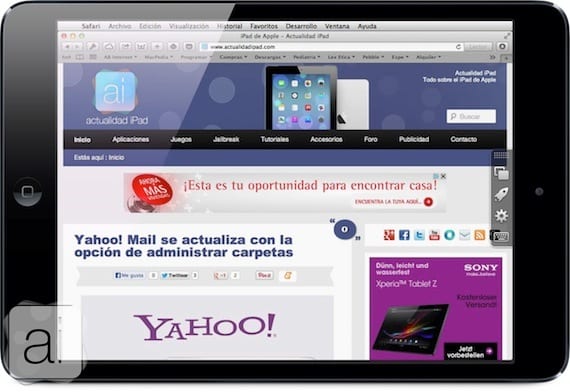
As you can see, the windows are perfectly adapted to the screen of our iPad, and we can navigate through them using the iPad's own controls, that is, the fingers. IPad gestures are fully functional when we are in Parallels Access, allowing us to control our computer with touch gestures.
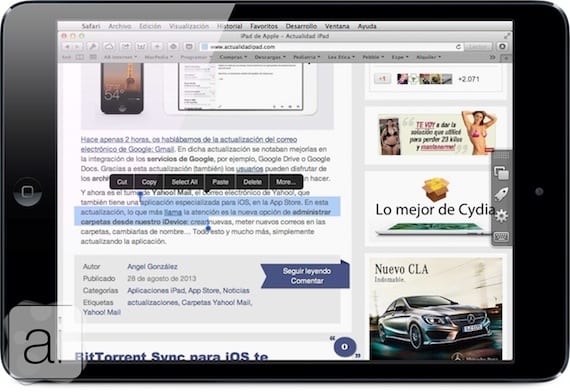
Even the options select, copy and paste work just like they do on iOS, with the same contextual menus. You can copy text from Safari on Mac and paste it into Mail on iOS.
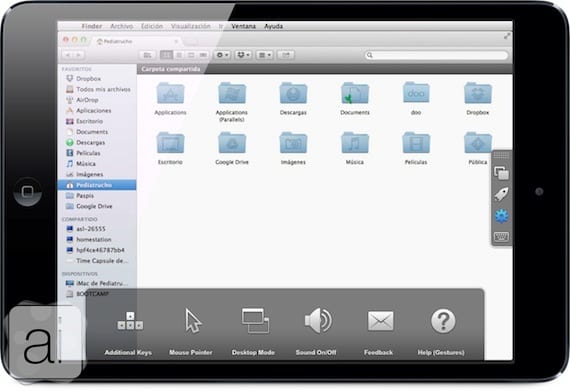
The application also has a small toolbar on the right side, which we can hide by sliding to the right, or make it appear by sliding to the left. In descending order we will find the shortcuts for multitasking, launchpad, settings and keyboard. In the application settings we will find options such as the mouse pointer, a desktop mode (Desktop Mode) in which we will see the Mac Dock, and the sound control.

The keyboard that we have in Parallels Access is more complete than iOS, with an upper row of keys that offers functions not present in iOS and that we can use in Parallels Access, and we even have the arrow keys.
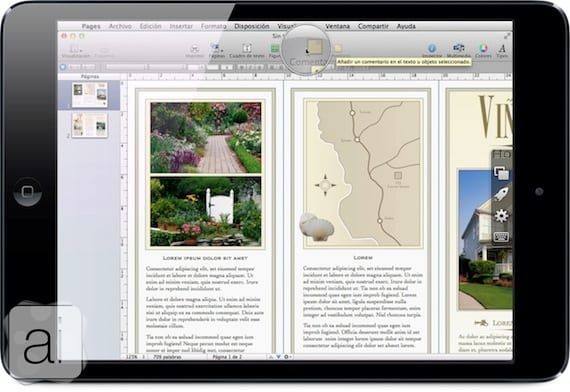
Although the interface is very well adapted, there will be applications that have inaccessible buttons. The application has a system that «guesses» what you want to press even if you are not very precise, but to make things even easier, if you hold down on an area a magnifying glass will appear, with which you can be much more precise when pressing a button or small menu.
Parallels Access for iOS is a free application, the same as the required applications for Windows and Mac OS X, but the service is not free. Within the application, through the integrated purchasing system, you will have the possibility of getting one year of access to a computer for the "modest" price of $69,99. The application allows us to test it with full functionality for 14 days, and then it will continue to work, but limiting the access time.
[app 655527928]Our assessment

More information - TeamViewer QuickSupport, new remote support application for iPhone and iPad

The app looks great but I've gotten used to it and I'm still using the teamviewer since I have the typical family PCs and Mac added to my account, and it's totally free if you're a private user and the truth is that nothing is handled with my ipad mini bad either 🙂
I tried teamviewer and in the end after testing logmein I kept the latter, do you know after the 14 days of testing how much access time does it allow you?
I have not found information about it.
Luis Padilla
luis.actipad@gmail.com
IPad News Coordinator
https://www.actualidadiphone.com
Thanks anyway
The interface is different from the ones I have tried so far. But I have a problem. When I open the application on my ipad 3 with JB… .crash! Someone else happens? Solutions? Thanks!