
Thanks to the iCloud Photo Library function, all Apple device users can keep all our photos and videos in sync, in any edition, among all our devicess iPhone, iPad, iPod touch, Mac and Apple TV, so that we will always have them available wherever we go.
With iOS 10 and earlier, iCloud Photo Library updates are only done via Wi-Fi connectivity however, with the upcoming arrival of iOS 11 (and for those who are already working with the beta version) It will also be possible to upload photos and videos to iCloud using the mobile data network of our iPhone. Fortunately, Apple has included a possibility to deactivate this option and that everything goes back to the way it was before.
Updates of your photos in iCloud, without mobile data
Anyone who wishes can deactivate the updates of their iCloud Photo Library through mobile data connections in such a way that the updates will only take place when the terminal is connected to a Wi-Fi network. That is to say, disabling mobile updates does not affect updates over Wi-F networks at alli.

This measure is especially recommended for those users who have a limited data plan, something very common in Spain and other countries. The reason is very simple: when we connect using a mobile hotspot (for example, when we share the internet from our iPhone to our Mac on the beach) our computers "do not know" that we are connected to a mobile data network since they identify it as a regular Wi-Fi network, so the bill scare could be significant.
To avoid such painful situations, Apple has provided a mechanism that allows pause iCloud Photo Library updates on both iOS and macOS. Of course, do not forget that the details that you will see below must be executed on each of the devices that you use individually.
How to pause iCloud Photo Library updates on your iPhone and iPad
- Open the Photos app.
- Select the "photos" section at the bottom.
- Scroll to the end. If the application is updating photos in iCloud, you will see a message informing you of this next to the word "Pause" in blue. Press "Pause" and then confirm it in the pop-up menu. The Photos app will stop updating your iCloud Photo Library until tonight or tomorrow, depending on your current time.
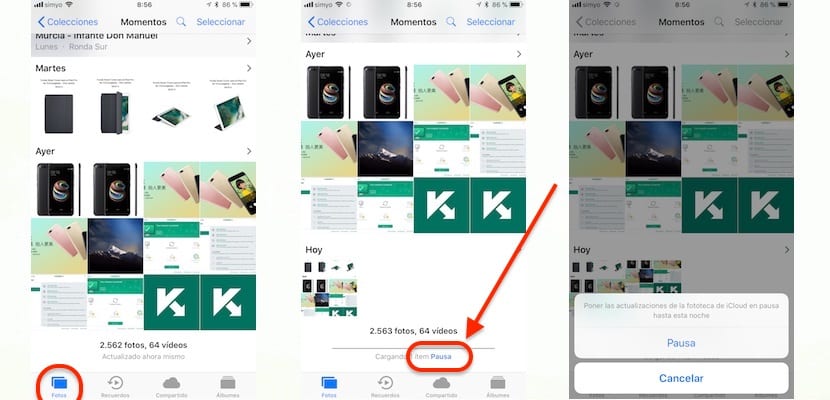
Now you see a message that says "Loading X item paused" next to the word "Resume" in blue. To continue paused updates, just hit Resume.

Two observations:
- If mobile network updates for iCloud Photo Library are enabled in Settings → Photos → Mobile Data, the Photos app will pause the update if there are too many items to upload to iCloud.
- iOS 11 always interrupts iCloud Photo Library uploads when iPhone goes into low power mode. of energy.
How to stop iCloud Photo Library updates on Mac
- Open the Photos app on your Mac.
- In the menu bar, click on the "Photos" option and then select "Preferences".
- Now click on the «iCloud» tab.
- Press the button that says "Pause for a day" if you want the Photos app to stop updating your iCloud Photo Library, as you can see in the screenshots that I attach. Tomorrow will be another day, and then the update will resume.
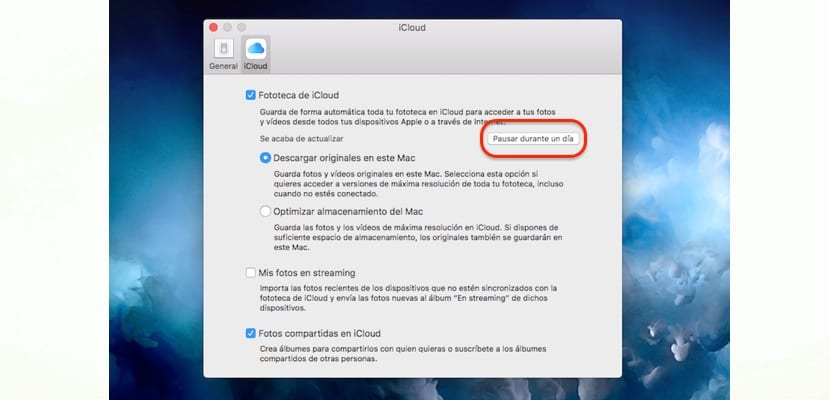
Updates to your iCloud Photo Library will stop for an entire day, resuming at this time tomorrow
If for any reason you need or want reactivate updates before the pause period ends, just press the "Resume" button.
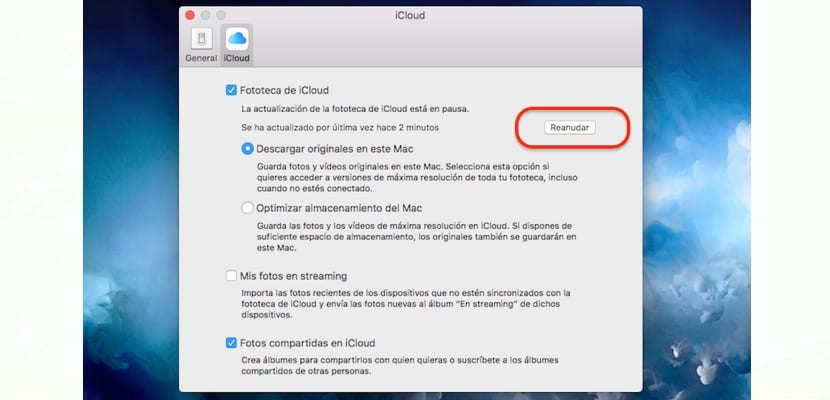
If you want to reactivate the update of your iCloud Library, it is as simple as pressing «Resume» in Photos -> Preferences -> iCloud
