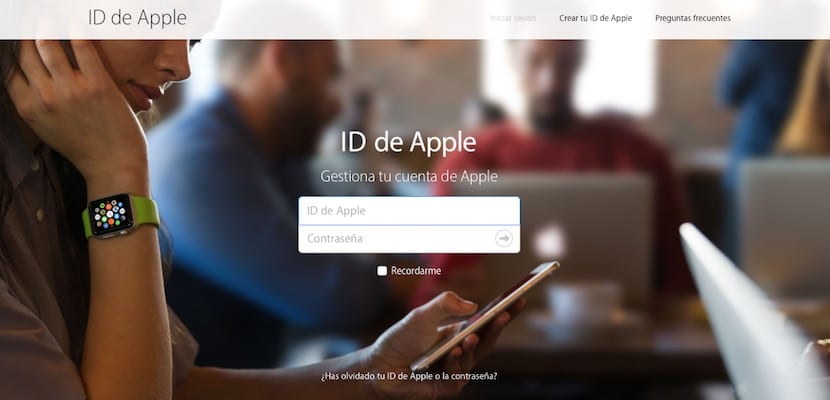
We have already told you about the supposed group of hackers that claims to have more than 600 million iCloud accounts in their possession, and that threatens to erase the data from those accounts if Apple does not pay a "ransom." Although the company itself has denied that its accounts have been hacked, it cannot guarantee that any other account of another service outside of it has been, and thus they have been able to obtain the access data to iCloud. Faced with all this news, it is best to make sure and take advantage of it to improve the security of our accounts. We explain step by step how to make sure that our iCloud data is safe, and what to do if it is not.
Do not use the same data for other accounts
These hackers seem to have gotten the login details in precisely this way. Any security expert recommends not using the same access data in all our accounts, something that curiously is what the vast majority of people do. A single username and password for all our services is comfortable and easy, but it is anything but secure, since if, for example, our Yahoo account is compromised and we have the same access data as in iCloud, the latter will also have fallen .
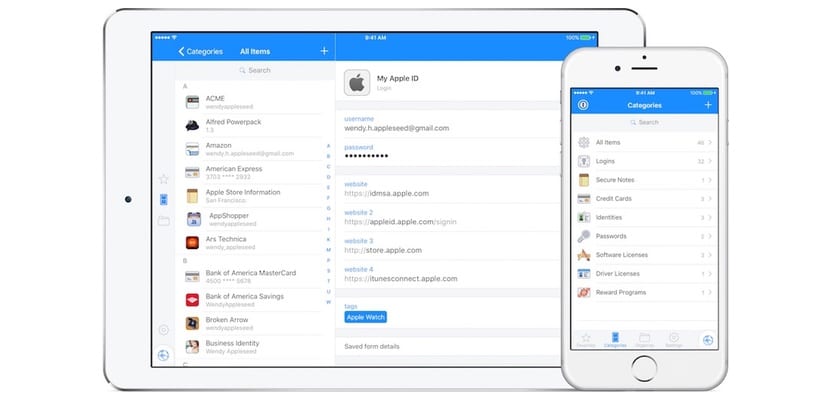
Applications such as 1Password or the same iCloud keychain that is integrated in iOS and macOS are perfect solutions so that each account has its own password, independent of the others. So if they get the data from our Facebook account, they will not also have those from GMail, iCloud and Twitter. It is one of the most basic recommendations to start increasing the security of our accounts.
Enable Two-Factor Authentication
Complementary to the previous measure (it does not replace it) is Two-Factor Authentication. It is a security measure that ensures that Even if someone gets your iCloud username and password, they will not be able to enter your account, because an approval will be required from another device that you have configured as "Trusted device". At Apple, this works by means of a 6-digit code that is sent to those devices that you have configured in your account when you try to access iCloud from any browser, add your account to a device or try to change the password.

Two Factor Authentication can be activated from your Apple account using any browser or from your iOS device within the security options of your iCloud account. In this article we have perfectly detailed the procedure to activate it.
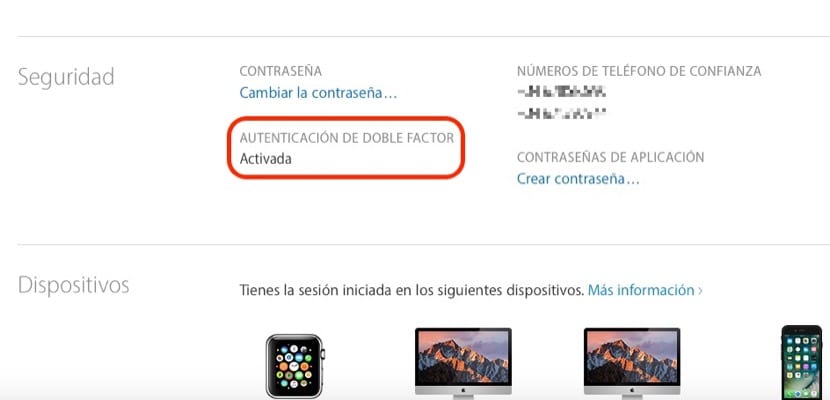
Be very careful with the Two-Step Verification, which was the previous security method and is now obsolete. TOmake sure it is two-factor authentication that you have enabled and not two-step verification. To do this, access your iCloud account at https://appleid.apple.com/ and look at the section that we have boxed in the image.
Check the devices registered in your account

Since Apple's XNUMX-Step Verification sends passcodes to your registered devices, it's important to check what they are. All our devices associated with our iCloud account appear in the same link that we indicated before, at the bottom of the main screen. If there is one that we no longer have and it continues to appear in this menu, we must remove it from the account so that it can no longer receive these security codes.
