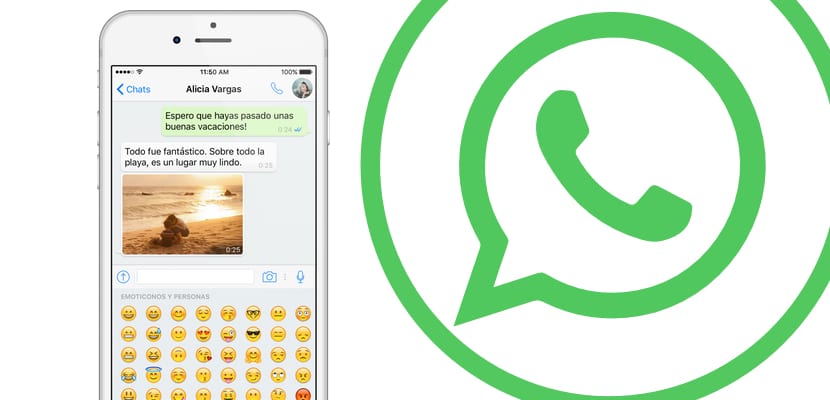
Occasionally, as I did very recently, due to a series of catastrophic misfortunes, you have no other option than to completely restore your iOS device, more specifically the iPhone. It is true that today we have most of our content linked to some type of cloud such as iCloud or Google DriveTherefore, there are many possibilities that we can recover our WhatsApp conversations to continue having them on our iPhone.
That is exactly what we bring you in Actualidad iPhone, a tutorial with the various ways that allowed us to recover our WhatsApp conversations on the iPhone without too many problems. So that, If you have questions about how to recover our WhatsApp conversations on the iPhone, you have come to the right place.
We are going to take a small tour taking into account various situations that may arise and that are the real reason why we have lost our WhatsApp conversations, often more important than the photographs themselves or the list of applications that we have downloaded, let's go there .
How to make a copy of our WhatsApp chats

Still haven't restored the device? You are in time to generate a backup copy quickly and easily that will allow you to always have a backup of your WhatsApp conversations. The application itself gives us the possibility to carry out this synchronization of chats instantly, or on the other hand, configure it to be done periodically so that we can completely forget about these types of problems.
To configure WhatsApp to generate a continuous backup we have to go to the section of Settings within the application itself. We will choose the option Cat and inside we will find the submenu of the Chats Backup. Upon entering you will give us the possibility of making a Automatic copy. We can choose between various options: Daily; Monthly; Weekly or not make any type of copy.
If what you want is to make a backup of the chats directly at this time we are going to click on the option backup now which, as you will see, is shown in blue. This backup will depend on whether or not we include the videos, as well as the number of chats we have stored, so we strongly recommend that you are connected to a WiFi connection when you go to backup WhatsApp or WhatsApp chats. otherwise you could completely waste your data rate in just a few minutes. In addition, this chat backup may take a little time depending on the performance that the iCloud servers are giving at the time.
How to recover WhatsApp conversations
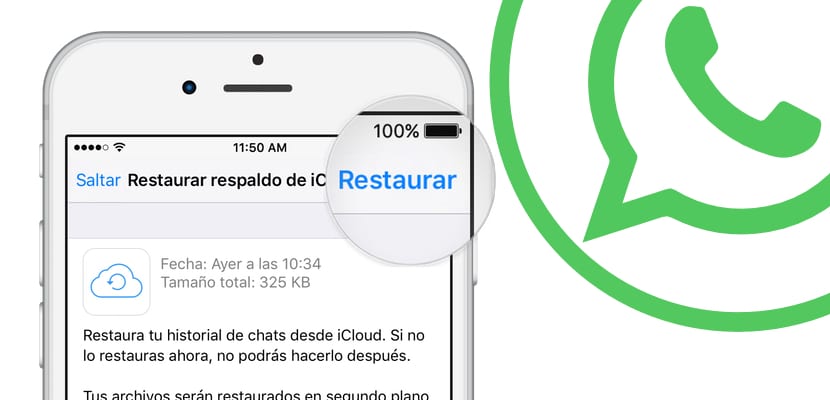
This is much easier than the previous step. To begin with, when we are installing an iOS backup made through iTunes, it is most likely that the chats have already been restored automatically, since the backups that include data encryption also include all the storage that applications have generated. If we have chosen to start as a new iPhone or restore an iCloud backup, it is much more likely that we will have to completely download our chats backup.
Once we have installed WhatsApp and access for the first time from our iPhone, if we have a previous chats backup it will allow us to restore it in the next step to verify the phone number that we are going to use. It will offer us a list of our latest chat backups as well as the size of the copy and an approximate counter of the time it will take to download, arm yourself with patience. Most likely, it will download the chats first so it will allow you to start using the application even without having completely downloaded the chats, it will notify us at the top while optimizing that there is a download in the background. We recommend that you do not close the application completely to avoid integration problems.
How do I backup chats on my PC or Mac?
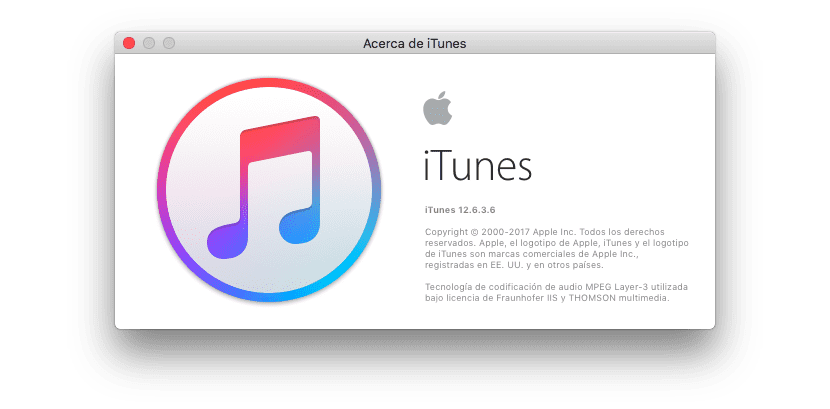
As we have said before, we can make a backup of WhatsApp chats, but not strictly, but through our backup. To do this we are going to connect our iPhone to iTunes through the PC or Mac. That is when we are going to select the option of back up, so we have to make sure we have the option active encrypt backup in iTunes, the one that appears in the middle left area of the iTunes screen. Once we have activated this box we can proceed with the backup.
When we make this type of encrypted backups, iTunes in turn generates a backup of all the data that the applications have created, so when we restore the device with that backup through the cable with iTunes, the restoration of WhatsApp chats is carried out automaticallyFor this reason, it may be important from time to time to make a copy of these characteristics.
Can I see my WhatsApp conversations from my PC?
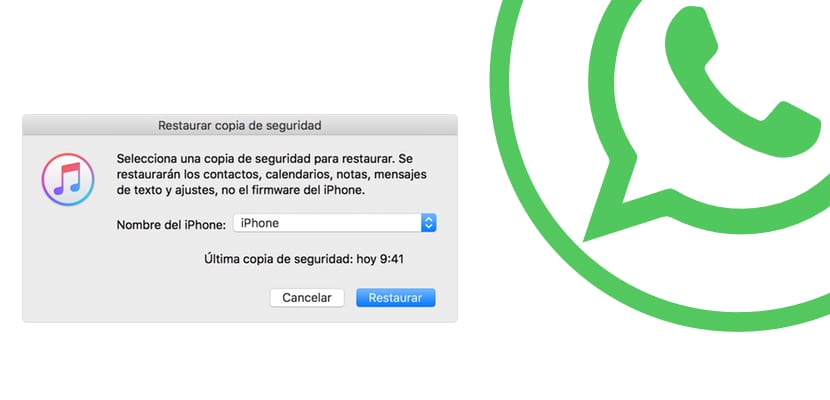
The truth is that yes, some PC and Mac applications allow us to download and recover WhatsApp conversations from our iCloud backups and access the files that we have stored, however, these types of programs, in addition to being paid, present the problem that we will be able to read and store them but we are not going to be able to restore them again on an iPhone.
So, we must inform you that if you have not made a backup in iCloud or through iTunes, you will have to give up your WhatsApp conversations. For this reason, we recommend that if you have a lot of appreciation for your WhatsApp conversations hurry to activate the automatic backup function as we have indicated above, so you will be able to prevent some other important scare. As long as WhatsApp is not an application that works in the cloud (like Telegram) it will be.
