
Although we have been with our iPhones for a long time, we may not yet know how to use it at all.
As we all know, if we have the iPhone unlocked, the moment they call us, this screen will appear:
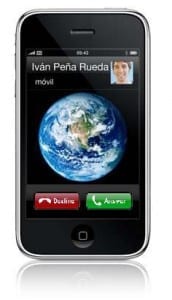
It is not necessary to explain much how to reject or pick up. But what happens if we have the iPhone blocked, in that case this screen will appear when we receive the calls:

In this case it only gives us the option to answer, well, to hang up you must press the lock button twice (the one above) and thus you will reject the call. And if you decide to ignore it, you just have to press any of the volume buttons to stop vibrating or sounding.


Many thanks! This post has been very useful to me 🙂
Is there an app to show the small photo and the wallpaper? Because I only see the photo of the caller and full screen ...
If to put the chikitas photos, just install the beejive and when your contacts are online, link them with your directory, another way is to make a list in the gmail directory and then transfer it to the iphone, I think, but I have not tried this one.
I've been with 3g for a whole year and I didn't know how to do it! XD
Lock button:
1 touch = silence
2 taps = reject call
In large they only appear when you take the photo with the iphone and select them directly from the contacts.
If the photos are put in the contacts of our computer and we synchronize, the photos come out small no matter what program we use.
Thank you!! I had no f ... idea !! hehehe thanks !!
What I do is press the volume up and down buttons twice ...
This post has been very useful to me, it will seem silly but it was one of my great doubts ...
hahaha people may think that it is too obvious to be a post, but thank you very much, in my ignorance of iphone I did not know this and it will serve me too much.
salu2
the photos are not small ... and my photos are synchronized with itunes.
joer, who did not know this, what a fabric ...
What did you do then when you would not take a call? let it ring ??? Hahaha
I don't know, when you don't know these things, you look at the manual or google it, I say ………
thanks!
finally I find out!
very useful this post…. especially for those of us who have changed from BB to this wonderful smartphone ...
Thank you very much for the useful and necessary tip.