
The arrival of the iPhone 5s brought us iOS users the possibility of record in slow motion, a function that has been further improved with the arrival of the iPhone 6, which is capable of recording at twice the FPS of the iPhone 5s (240fps the iPhone 6 and 120 the iPhone 5s). But what happens when we want to share our videos in Slow Motion? Well, we are presented with a difficult problem to understand, since Apple does not allow us to export the video natively.
It turns out that Apple has not included a conversion system so that we can see the video in slow motion on any device. That is to say, if we take the video from our iPhone, the video will be seen at normal speed without any slow motion effects, which is practically of no use to us. The Quick Time player allows us to see and select the portion to slow down, but we cannot save the video. Even the Mac iMovie has trouble converting the video. As I say, incomprehensible.
Here are the ways that, for me, are the easiest to export the video, which then it will allow us to share it through any messaging application or social network.
How to Export Slow Motion Videos from iPhone 6
Mailing it to us

The simplest option that we all have available is mail the video to ourselves. The video will be encoded and, once sent and saved, we will have it available in slow motion and compatible with any device, ready to share.
With iMovie for iOS
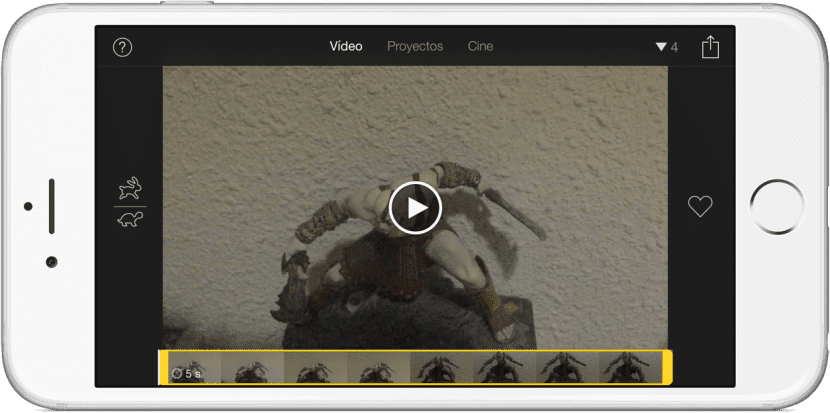
If we have the iMovie application on our iPhone, we can export the video to be able to see it in slow motion on any device. But there is no dedicated way to it (and I don't understand it. Did I say it already?), But we will have to edit the video before saving it. The simplest way, if the video is not too short, is to remove a bit from the beginning or the end and then save the video on the reel. Once saved on the reel, it will already be compatible with any player.
Use other apps from the App Store
- SuperSlo. There are also many applications in the App Store that will allow us to export our videos in slow motion. One of the ones that I would recommend, although it is not free, is SuperSlo. This simple application will allow us to export and trim (if we wish) the video to save it later on the reel. It is very easy to use and has no loss. It's pretty much what the native iOS option should be.
- Slow Fast Slow. This second application is free, but we will have to adjust the speed manually, which can be a bit confusing if we want to save the video at exactly 240fps. We will have to move a few points on the speed line (as in audio editors) to adjust the speed of the video.
With Workflow
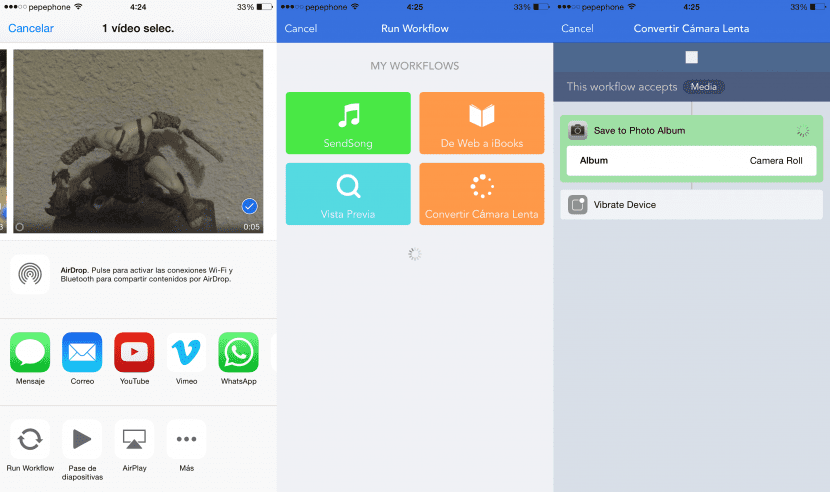
And I leave my favorite for last. Workflow is one of the best applications of the entire App Store, From my point of view. If we have to spend some money on applications, this is a "must have" without a doubt. In addition, it is now on sale (its non-promotional price is € 4.99). With Workflow we can create workflows and extensions that will allow us to do almost everything. What we will have to do is create a «Workflow» that is an extension, indicate which files it will be able to work on (media) and add the action "Save Photos to Album"(Save photos on the reel), then we indicate the album we want, which in my case I have chosen" camera roll "(reel). If you want, you can create an album called “Camara Lenta” and choose that album for your Slow Motion videos. If you prefer, I leave you the link to the Workflow (open it with the iPhone) that I myself have created (nobody throw stones at me. I know it can't be simpler 😉). To use it we will only have to do the following:
- We go to the reel and we choose the video we want to convert.
- We tap on the button share.
- We select «Run Workflow»(If you don't see it, tap on« More »and activate it).
- We touch on the Workflow that we have created, which in my case is called «Convert Slow Motion«.
- We go to the reel and share the video.
Workflow to convert slow motion videos.
[appext 915249334]
It is clear, and that cannot be argued by anyone, that there should not be any guide to be able to export and share the videos and I repeat that I do not understand what Apple is thinking when it has not included a native way in iOS. But, at least, here you have several options that can get you out of trouble.

I have videos on SlowMotion and they look perfect on Facebook and Instagram and Youtube and I have only shared them from the iPhone6 reel, without having to do strange things
Yes, but this is not always the case. The official Twitter application has also recently allowed it, but if you want to send it by WhatsApp, for example, the video is sent at normal speed. And if you pass it to a computer, it doesn't look in slow motion either. This guide is to be seen everywhere.
If you send them by WhatsApp, if the slowMotion effect is maintained
by whatsapp if it is sent at the speed you have the video, the only thing you can not change is the speed, but the video remains as it is sent to you. if not, try it yourself by sending one, it's that simple-
Good afternoon, Andrés. It is true that you can by WhatsApp and by many services, but not by all nor much less. This entry has its reason for being in exporting the videos so that they are compatible with EVERYTHING and not only with the most used applications.
I share the videos on WhatsApp without problem, already in the application it lets you select the strip in slow motion and the recipient receives it perfectly although with a little less quality ...
And to consolidate the video and leave the strip in slow motion immovable I use iMovie, not the option to share which is quite simple, but I open the app and once in it I open the video in question, it already appears with the strip on camera slow that we have selected in «reel». It is simply exported, and if we do not want to make any adjustments such as introducing more sections in slow motion, changing speeds, etc., we will have it on reel ready to be used anywhere.
I forgot, I do all this from the iPhone. There is also the possibility of going through the Mac with the Photos application, since it gives the possibility of exporting images and videos with any type of editing already included.
A greeting.
Pablo, how are you? Friend, do you think you can make a post about the workflow app! I have it and I hardly use it at all, but I bought it because there is excellent talk about it!
The videos can be perfectly shared by WhatsApp, Facebook or wherever you want and they keep the Slow effect, I don't know what sense this post makes ...
Good morning, Tasio: I have done this post because they cannot be shared wherever you want, not for everything. For example, if, as in my case, you don't use the official Twitter application and you want to upload a video in Slow Motion, it will upload it at normal speed. If you want to transfer the video to the computer, it will pass it to you at normal speed. If you want to upload your video to a video website other than YouTube or Vimeo, it will upload it at normal speed. If you export it, it can be seen in slow motion everywhere, absolutely everywhere, and without incompatibility problems.
almost 1 year after this post I can only say…. Thank you very much this is just what I was looking for ... I needed to pass a slow video to my computer and I could not find any way now I know how thanks Pablo XD
Why does the slow motion video lose sharpness when uploading it to Facebook or when sharing it on WhatsApp or Telegram? What I can do?
when I pass it to my laptop it looks stuck