
Mobile is increasingly important in our lives. We always carry it with us. And we could say that it is, on many occasions, our mobile office. Who has not received a document away from home that needed our signature immediately? Or simply, we receive the document while we are on public transport, on vacation, during lunch, etc. and it is not impossible to sign it when we get home or to the office because it is too late.
As we have said, we have a computer in our pocket or in our backpack - in the case of the iPad. And if we usually use the iOS "Mail" application, we can sign the file instantly. And above all very simply, the main philosophy of this Cupertino mobile platform.
Before starting the tutorial, we will tell you that this option that we will explain below only works with documents with the PDF extension; in other formats the iOS Mail menu will not appear. With that said, let's continue with the steps to follow to sign from the iPhone.

- We will open the mail in Mail from the iPhone or iPad
- We will click on the attached document that will appear at the bottom of the email (remember that it must be PDF)
- Then we the document preview will appear and in the upper right we will have an icon of a pencil that we will have to press
- Editing of the document will begin. Now in the lower right we will have an icon with the symbol «+» that we will have to press
- Among the options that will appear in the drop-down menu we will have one that refers to "Signature". Press it
- A new window will appear on the iPhone and iPad where you can sign with your finger or with the Apple Pencil in the case of having an iPad Pro
- Confirm the signature and place it where you want in the PDF document
- By pressing «Ok», the Mail app itself will allow you to reply automatically the mail received with the document perfectly signed
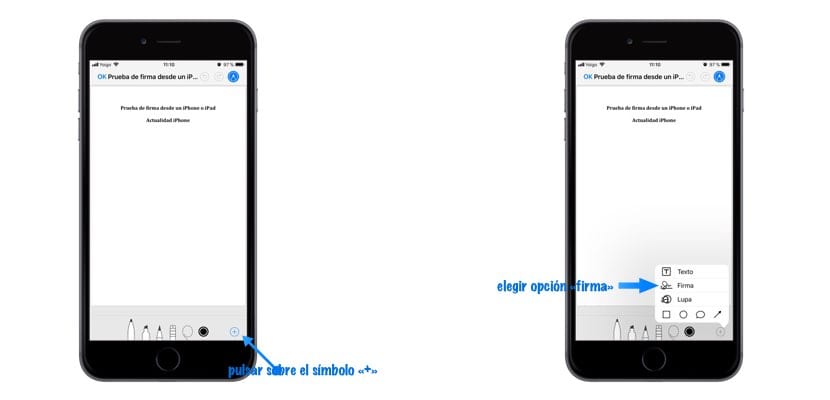
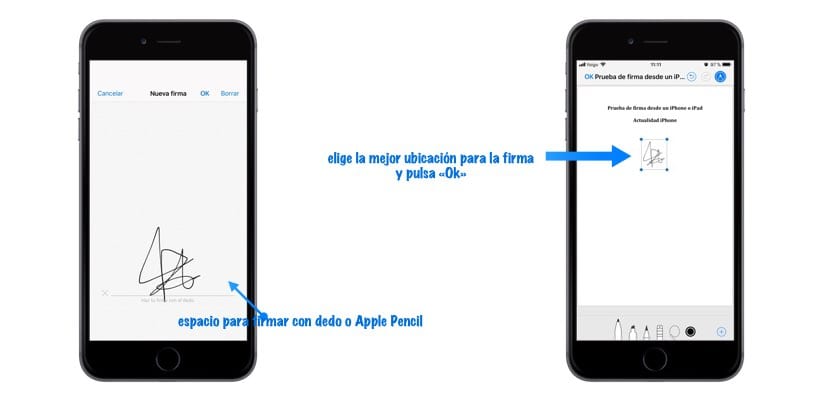
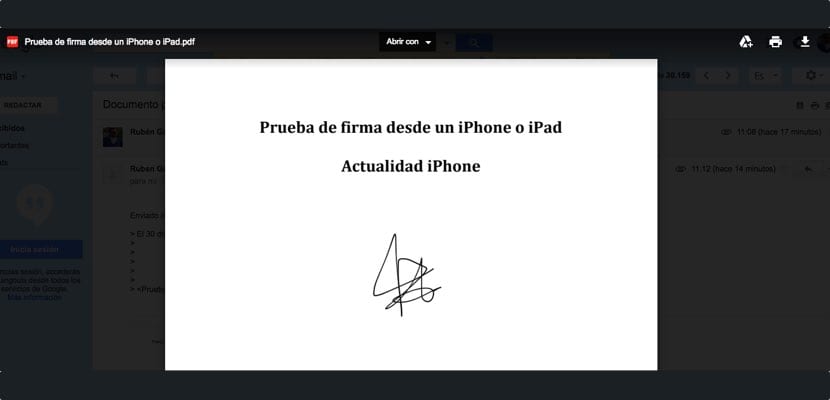

Great information
If I had known 5 days ago it would have saved me a lot of time
Thank you