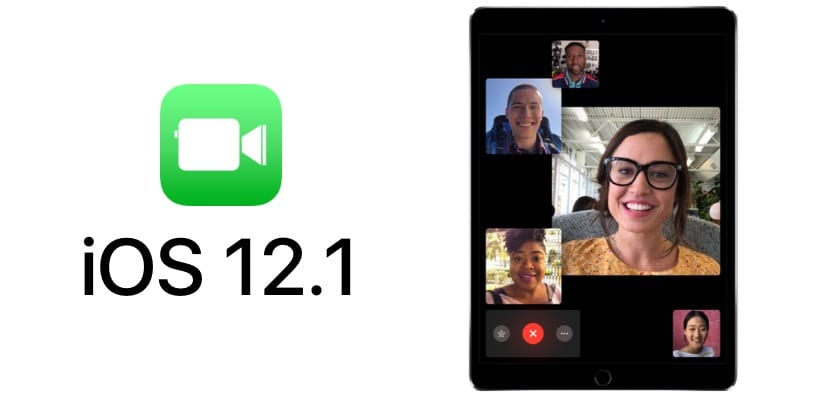
All the what's new in iOS 12 they appeared en bloc when it was officially released with some caveat. Apple repeated the novelty related to FaceTime in the final version, but finally included it in the iOS 12.1 update. It's about the Group FaceTime calls with which we can make video calls of up to 32 people.
In this article we teach you how to create groups to make calls in a simpler way and we tell you all the characteristics of a function that many of you will use not only to enjoy in your free time watching family or friends, but that you can probably work thanks to this new tool.
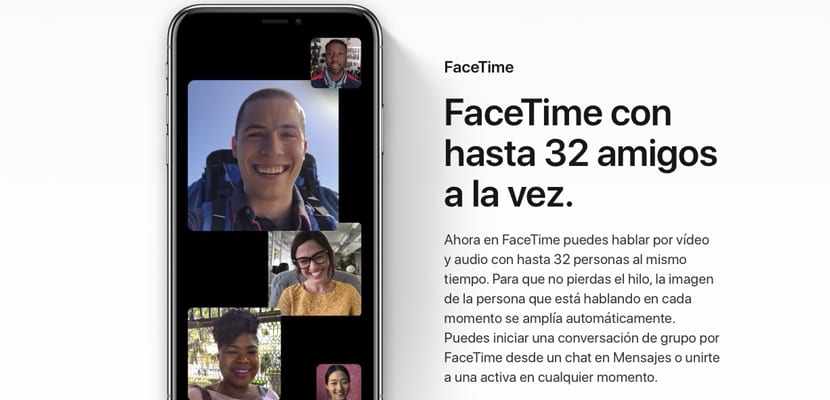
Let's recap… Where do group calls come from?
Apple introduced iOS 12 at WWDC 2018 in June of this year. This was one of the novelties that captivated all attendees and users that we later found out about. The feature allowed you to create group video calls of up to 32 people using FaceTime. The question that arose was how the different faces were going to be organized on the screen so as not to lose any type of information.
Well then. It will be logical that in a conversation of 32 people there is a word order or probably not many people speak at the same time. iOS 12 analyzes who is speaking and is shown on the screen, hiding those who are not intervening at the time. The iOS 12 betas They showed the function and it worked really well. Nevertheless, Apple removed the tool in the final version of iOS 12, and assured that it would include it in iOS 12.1. So it was.
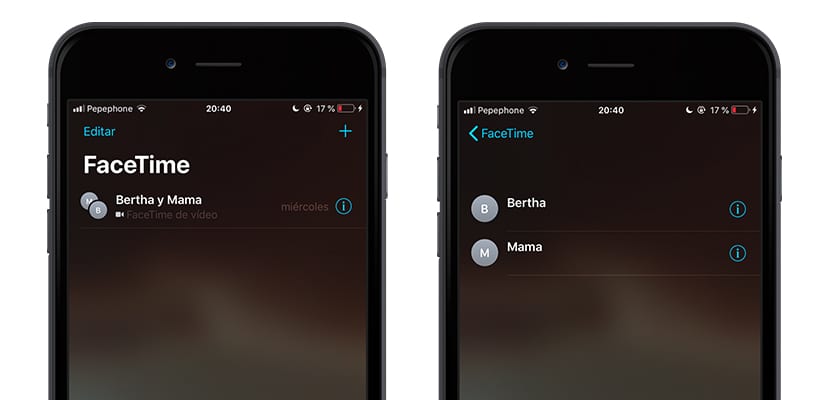
How to create a group video call on FaceTime
It is very simple. First of all, you have to make sure that you have iOS 12.1 on your device. You can only make group calls and video calls to those users who also have their device updated to that version. Once this point is verified, you will have to enter the FaceTime app and press the plus that is in the upper right.
Next, you will have to select to all the people you want to add to the call. FaceTime indicates in blue those users who do have iOS 12.1 installed, so the group call can be made. Once you have chosen all the users you want to add to the call (be careful, it has a maximum of 32 users), you can choose if you want to make a video call or a voice call.
Once you start the call, the call will begin and once they accept the call they will begin to appear on the screen. Those users who speak, in case it is a video call, will appear on the screen, the rest will be hidden. In the case of the iPad, they will fit many more expensive than the iPhone, of course.
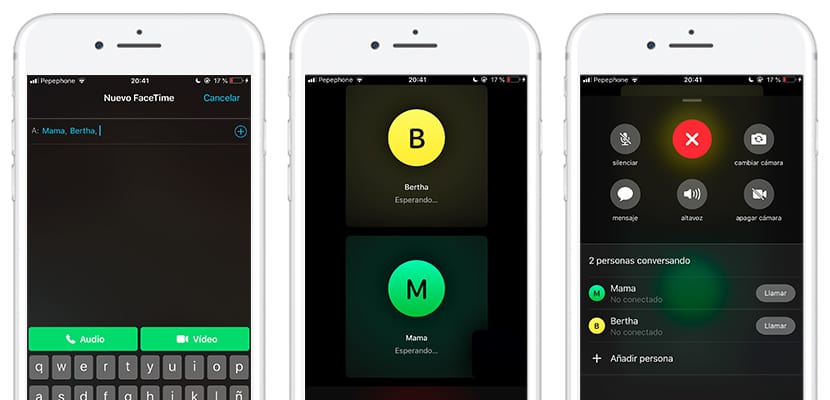
Also, once the call ends, a recent group will have been created in your FaceTime app. This means that if you click on it after finishing, a new call will start without having to add the users one by one as you had previously done. In addition, once the call has started, you will be able to use the different effects that are also made available to the user in the Messages app, to liven up the video call in case it is a more relaxed atmosphere.
As a curiosity, if you have a group of more than two people in Messages, you can start a voice call or a video call just by clicking on the button «call» or «video call». In case you want to add a new person to the call, you just have to click on the three dots that appear in the call in the upper right, and click on "Add person".
