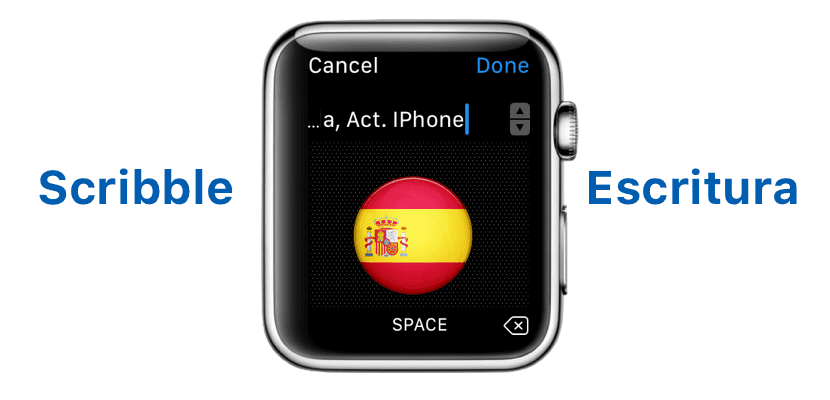
A few days ago, in the Telegram group of Actualidad iPhone, my colleague Miguel made a comment saying that he no longer saw the option to write when replying to a WhatsApp on the Apple Watch. Surprised because I had never seen it, I looked for information about it to make sure that should not be still available in Spanish, and so is, although Miguel and Luis P. had been using it for a long time. Right now we can use its English version without any problem, by name Scribble and also to write on the Apple Watch screen without using your voice.
In this post we will talk about something that I think is more of advice or type than a tutorial. In order to access Scribble even if it is not officially in Spanish we will have to change the language when we are going to send a message, something to which we will access by pressing hard on the screen of the Apple Watch. In order not to confuse you, we go on to detail the steps to follow.
Send messages with Scribble on Apple Watch
- The first thing we will have to do is access a messaging application. If we have its native version installed on the Apple Watch, we can access it from the watch. If not, as is the case with WhatsApp or an application that you do not have installed on the Apple Watch, we will have to wait to receive a message.
- Once where we write the messages, which can be a WhatsApp notification, in which case we will touch "Reply", we will see the available options. The normal thing is to see the available emoji, stickers in applications such as Telegram and the microphone icon, which will collect our voice and transcribe it to pass it to text. At this time we have to press hard on the screen.

- Next, we touch on «Choose language» or «Choose language».
- From the available options, we choose «English».
- At this point a new, larger button will appear with the text "Scribble". We played on it.
- Finally, we write what we want to send and we touch «Done».
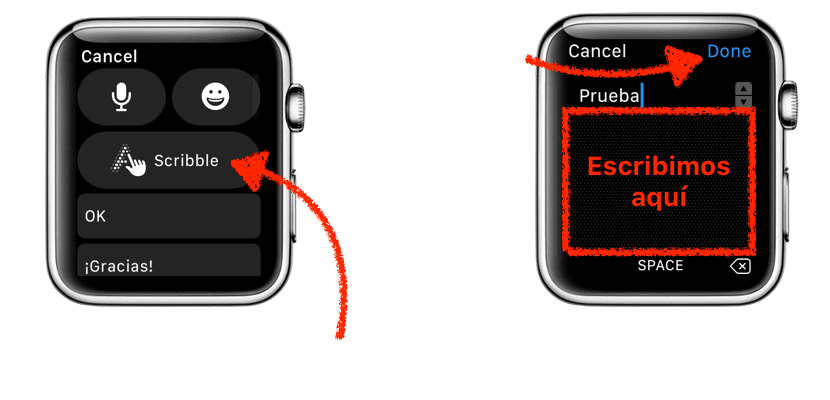
Keep in mind that we will be writing in English, which means that we will not be able to write accents or the symbol that opens a question mark, for example. We will also have to get used to writing commas and some symbols, since the most normal thing is that at the beginning the letter L or J. appears. In any case, I have been using it for a while and I have not had major problems. How has it gone for you all?
How did you get the language option to appear in English? Only Spanish, Spain and Mexico appear to me. Thanks!
Hello Mariano. If English does not appear, try adding the language in Settings / General / Keyboard of the iPhone. I do not have it added, but it is what the official website says.
A greeting.
Thank you very much for your help! Greetings!
It is curious that they have not yet activated it by default in other languages, when it simply recognizes the writing and writes it, it does not have to detect words from the dictionary or anything similar ...
Hi Luis. It does seem to detect something and sometimes makes some corrections, a bit strange, it all has to be said. On the other hand, I have tried a lot and you cannot put accents, so it should only be valid for languages without rare symbols and in Spain we have Ñ, Ç and some other.
A greeting.