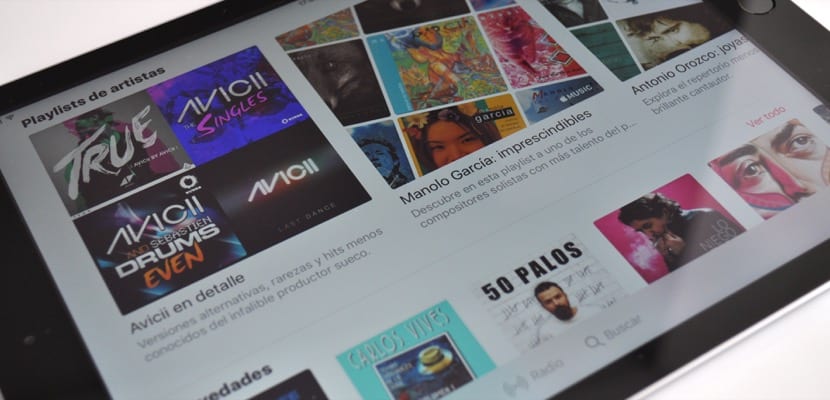
With the arrival of iOS 11 (now also available in version public beta), the music streaming service Apple Music is getting a little more social allowing you to be in contact with your friends who are also subscribed to the service.
Thanks to this, it is now possible share playlists with your friends and of course, have your friends share their playlists with you. You will be able to share any playlists that you have created or were created by another Apple Music user and added to your library. If you want to know how to do it, keep reading.
How to share playlists with your friends on Apple Music
Any playlist that you can edit can also be shared with your friends using your Apple Music profile. To do this, you simply have to follow the following steps:
- Open Apple Music on your iPhone, iPad, or iPod touch.
- Go to the "Library" section if you are not there already.
- Click on "Lists".
- Select a playlist that you have created or that was created by another Apple Music subscriber and that you have added to your library.
- Click on "Edit" in the upper right corner of the playlist.
- Now toggle the switch for Show in My Profile and Search to the on or on position.
- Press OK.
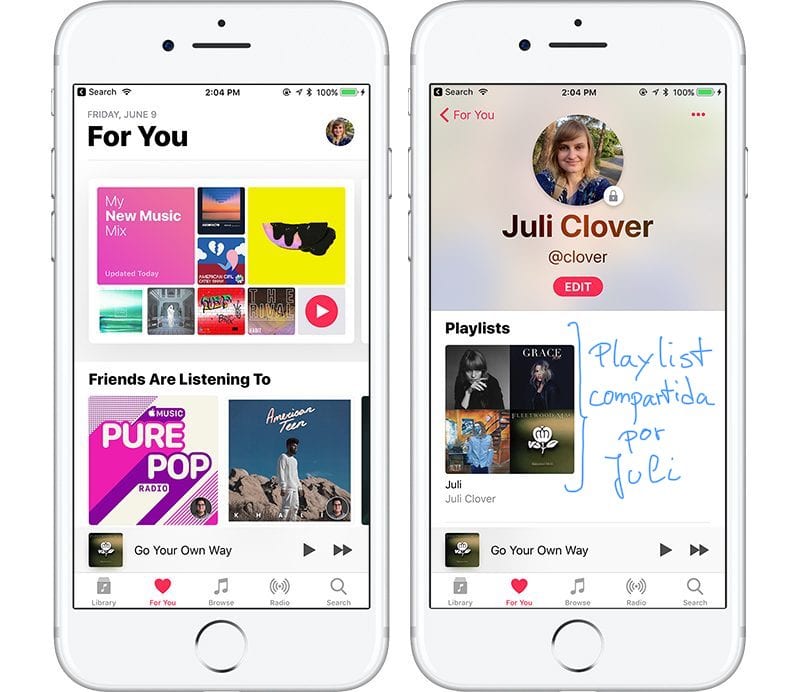
How to see which playlists you are sharing with your friends on Apple Music
You can also easily consult the playlists that are visible to your friends on Apple Music:
- Open Apple Music.
- Press the "For you" tab.
- Click on your avatar in the upper right corner.
Your shared playlists are at the top of the shared items.
How to view your friends' shared playlists on Apple Music
You can also see the playlists your friends have decided to share. For it:
- Open Apple Music.
- Tap the For you tab.
- Click on your avatar in the upper right corner.
- Under "Next", select one of your friends.
The playlists your friend has shared are on their profile, at the top of shared items.

But how do you add friends?
Hello John. Well, just click on the "Search" section at the bottom right of the screen, in the search field you enter the name of your friend and it will appear on the screen, under the "People" section. It produces having selected under the search field «Apple Music», and not «Your Library»