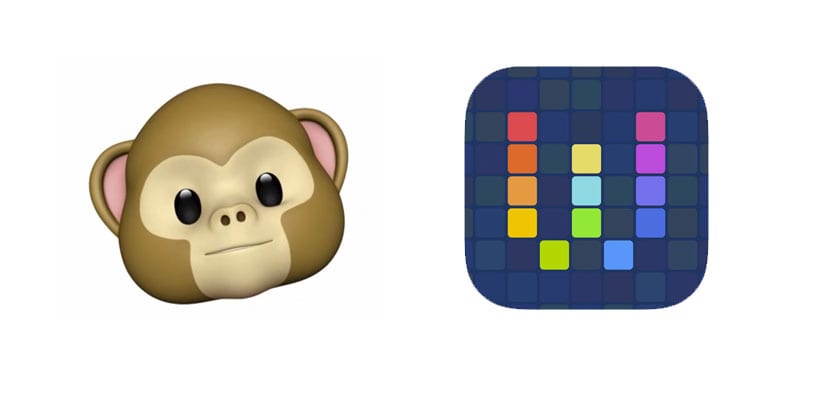
The Animojis they have caused a sensation throughout the world after the official launch of the iPhone X. Although its existence was known, its use is being greater than expected and that is why dozens of apps are allowing the creation of Animojis for longer and on other platforms although, being realistic, it will only work like silk with the original iPhone X and iOS 11.
The problem in relation to this content is that the format in which it is exported by iOS is video and it is cumbersome to send it in a normal conversation on Telegram or WhatsApp, for example. So we're going to teach you convert the Animoji to GIF format, to keep the video (there is no audio in the GIFs) and that its delivery is more fluid.
Workflow workflows allow to convert Animojis to GIF
Workflow is a tool that allows us to create workflows that in turn will allow us to perform a lot of actions from creating PDFs of a Safari page, to automatically sending a message with the latest screenshot of our device, going through actions as complex as adding all the photos from the gallery to a document.
If we look closely, Workflow also allows us to convert a video into GIF, which is exactly what we want with our Animoji. In addition, it is important to see that Workflow has been updated a few days ago making it compatible with the new design of the iPhone X, so there will be no compatibility problem with the new device from the Big Apple.
Here are the steps to turn your little Animoji into a GIF. Remember that the GIF format shows us the multimedia content of a video except for the audio in a repetitive way:
- It is necessary that you have Workflow installed on your iPhone X, so below I leave you the direct access to the App Store. It is a totally free application.
[app915249334]
- Then download this workflow created specifically to convert the content we want
- Once the workflow is opened in Workflow, you will have to choose where you are going to get the Animoji: from the clipboard or from our photo library, therefore it is important that once created, know where we have it stored
- The workflow will be executed and will allow us to download it to our reel or send it directly to an application.
In this way we can have a collection of our favorite Animojis in GIF format to send to our friends on any occasion. In the future, let's hope that Apple will allow to convert automatically, since the furor it has caused among the community is spectacular.
