
Apple left us many news at WWDC 2017 a few weeks ago, but what we liked the most was undoubtedly that it released iOS 11 so that we could test it while it reaches its official version. Thanks to these tests that we have been carrying out since the first version of the beta we have been able to discover small news that Apple did not tell us, and best of all, perfect everything we know from the yes presented.
In this case, today we want to explain everything about the new mode "Do not disturb while driving" of iOS 11 and which aims to improve road safety. Certainly, if the phone does not ring or we receive any type of notification, the chances that we do not have an accident due to these types of distractions decrease significantly.
The best thing about this fantastic idea is that it will not only work through CarPlay (that is, via USB connection), but also it will work correctly through any type of vehicle, whether we choose the USB connection or the Bluetooth hands-free connection. Here we will not find any kind of excuse or limitation for compatibility, therefore, whatever the car you have, if you have a USB or Bluetooth hands-free connection, you will be able to enjoy the capabilities of "Do not disturb while driving" that Apple has presented and we want you to know.
It should be noted that this function is not available in the current official versions of iOS, that is, right now we have tried «Do not disturb when driving» on a device with the second beta of iOS 11 and it does work. We are going to detail what the new capacity consists of, how you can configure it so that you do not have any additional inconvenience to use this feature that is designed by and to improve road safety for all users.
What is "Do Not Disturb While Driving" in iOS 11?
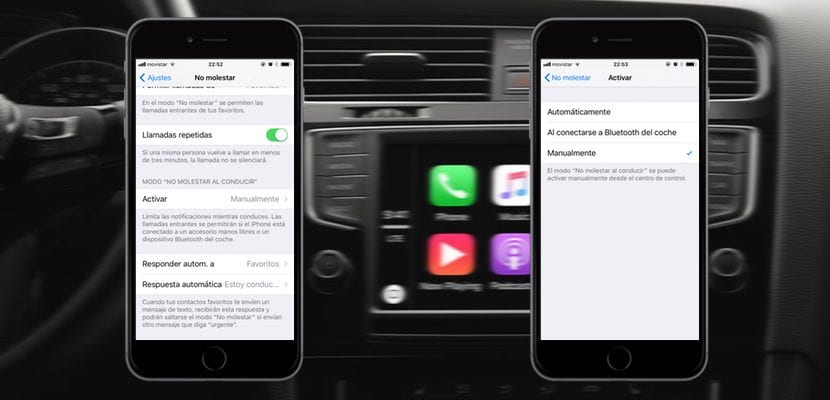
First of all, to activate «Do not disturb when driving» we must go to the Settings section of our iPhone, Within the submenu of "Do not disturb", we will find this definition. We have three possibilities to activate the function of «Do not disturb when driving» that we detail next:
- Manually: That is, we are going to add a new button to the Control Center with which we will quickly activate the mode «Do not disturb when driving", without resorting to other methods. But this mode is not automatic, that is, we must activate and deactivate it every time we are going to drive, the most uncomfortable without a doubt.
- Automatically: The mobile will take advantage of its sensors and the GPS to detect movement, that is, when it considers that we are traveling by car, it will activate the mode «Do not disturb when driving«. This mode can certainly be quite disconcerting, especially if we are used to traveling by public transport. In this case, I would not recommend activating this mode ever.
- When connecting to the car's Bluetooth: The most logical, almost all of us have the car's Bluetooth configured with our iPhone so that they connect when we start driving. It is the simplest and most effective way to activate the mode «Do not disturb when driving", if any errors.
Obviously, once the mode is activated «Do not disturb when driving» We are going to have the same configuration as in the classic "Do not disturb" mode, so we can activate automatic response modes, or any type of derivation, we are going to leave this to the free will of each one of the users.
How to add «Do not disturb when driving» to the Control Center
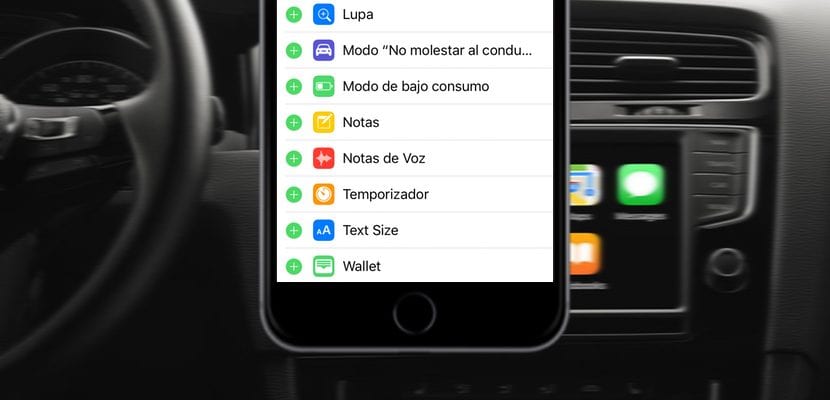
The manual function will undoubtedly be the one most chosen by users, therefore and not to waste a lot of time, perhaps add the icon of «Do not disturb when driving» the Control Center is the most effective idea. We are going to take this opportunity to show you what is the customization system of the Control Center of iOS 11:
- We go to Settings.
- We open the Control Center section.
- We use the "+" icon and the "-" icon to add or remove icons to the Control Center, just like we do with the Notification Center Widgets.
- If we keep pressed on one of the icons we can alter the order.
To confirm how the design of our Control Center is, we can constantly remove it while we test different combinations, since in the case that we add new icons, it is often much better to put four new ones than just one, basically because the new one Cell layout is like Springboard, and adding one will occupy the same space as adding four. This is everything you should know about the new mode «Do not disturb when driving» that iOS 11 will bring at the end of September to all compatible iOS devices, we will be releasing more tutorials and more guides over the weeks, as we are testing iOS 11 in depth.
How do you know what the bluetooth of the car is?