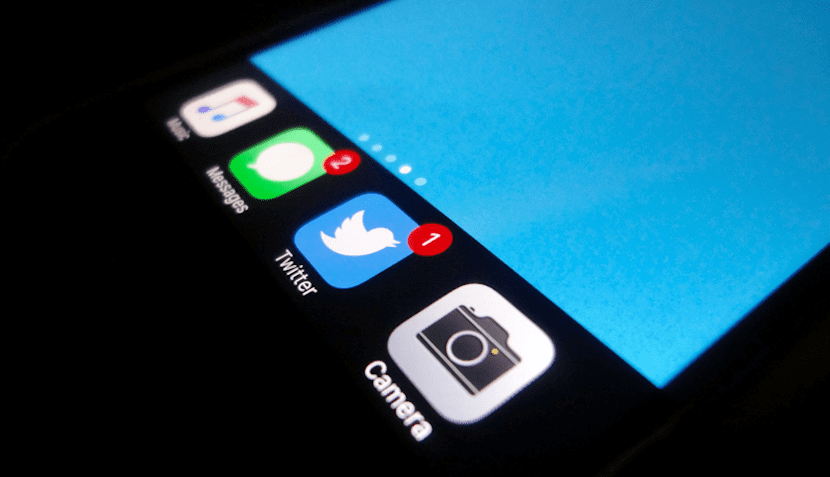
Although in the fourth generation Apple TV we can already use a dark mode, much more pleasing to the eye in low light conditions, and despite the evidence in the deep code of iOS 10 that indicated the arrival of it to our iPhone, iPad and iPod Touch, the truth is that the dark or night mode is not yet available on our mobile devices.
Luckily, if you're really looking forward to Apple rolling out this feature, there is a trick that will allow you to have the dock, folders and widgets on a dark background "very black". It is clear that it is not the same as a dark mode well integrated throughout the entire system, but it is not bad at all and also, it is free and you do not need to jailbreak.
Your iPhone may already have a dark mode, or almost
Sooner or later, Apple will implement dark mode on iOS devices. The operating system code, the developers say, has clear evidence of it, but you know that in Cupertino they like to take their time and make us wait.
Fortunately, you can already enjoy something very similar to that dark mode on the screen of your iPhone or iPad. In a Simple trick that will not take you more than a minute, very easy to perform and for which you will need to have your iPhone updated to iOS 10.
Dark mode in the Dock and folders
The first thing you should do is visit this website from your iPhone device. There you will find a wide variety of very special wallpapers or wallpapers that will allow you to change certain parts of the user interface to black. Browse through the different options. There are them in flat colors but below, you can also find some multicolored options. Once you have chosen the one you like the most. keep your finger pressing on the image so that the option "Save image" appears on the screen and thus it is stored in the photo reel of your iPhone.
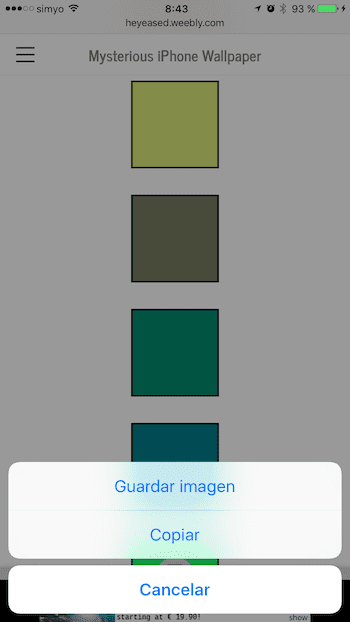
Save the selected style to your reel by keeping your finger pressing it
Once you have saved the chosen wallpaper on the photo reel of your iPhone, open the Photos app, select the wallpaper in question (it will appear as a very fine horizontal strip, calm down, everything is fine), press the button «Share», and set it as the wallpaper of your device.
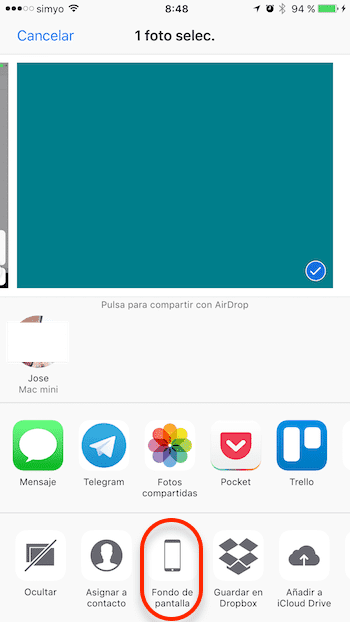
You just have to set the saved image as wallpaper on your iPhone
In the pop-up menu that will appear on your iPhone, you can select where you want it to appear on your iPhone. Remember that you should at least set it on the home screen. You can set a different wallpaper for the lock screen if you wish.
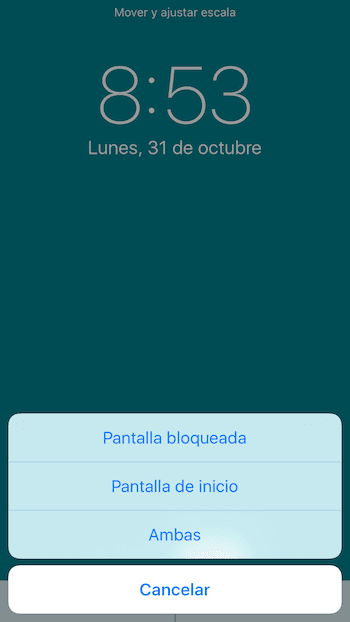
Don't forget: at a minimum, you should set the wallpaper on the Home Screen of your iPhone
Now you can return to the main screen of your iPhone and you will see the magical effect that has been created. From now on, various elements of the iOS 10 user interface will be displayed as black or very dark. The dock and folders on the home screen will be displayed with a black background, while the widgets will be displayed in a very dark gray. Even the "X" icon when we want to remove an app from our iPhone will be seen on a very dark background.
- The dock and folders will be displayed on a black background
- The widgets will be displayed on a dark gray background
However, when you open a folder you will be able to verify that the background is still translucent, that is, that the black background is only shown on the first level, the home screen.
You are clear that it is not the dark mode that many of us look forward to so much for the iPhone and iPad, however, while Apple decides to launch it, it is a good solution.
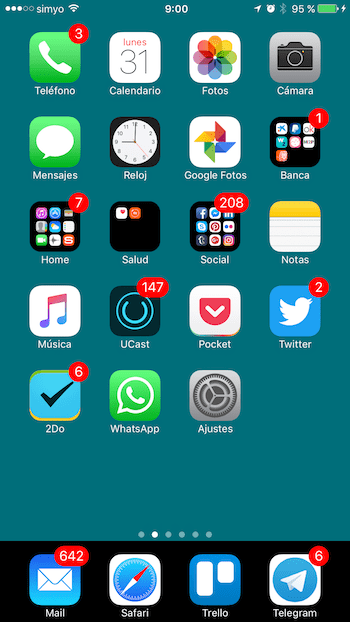


With the new update 10.2 beta 1 this trick has stopped working, now you only see the black background and the doc continues with that ugly gray, neither does it change the folders or the widges.
What a pity