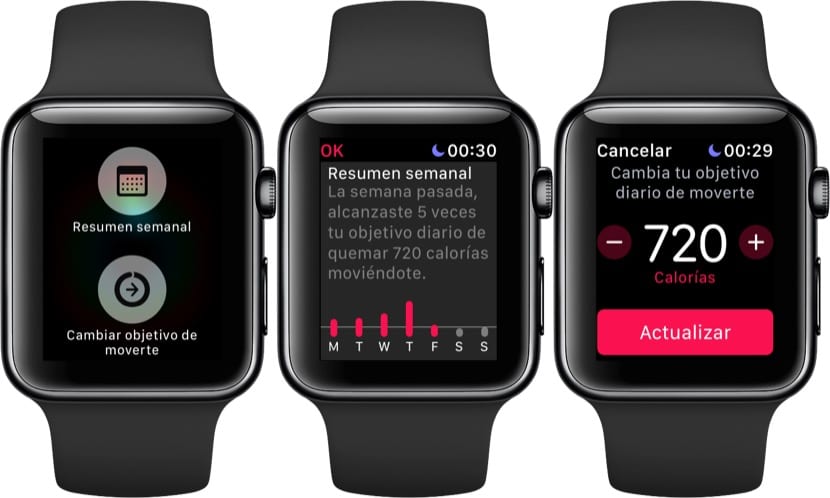
Forcing the closure of an application on the Apple Watch or killing it directly with the buttons of the Apple Watch is possible. To do this we simply have to follow two very simple steps but that con the arrival of the new version of the operating system watcOS 4 have changed a bit.
It is possible that many of those present already know about this possibility of closing the applications on Apple Watch, but for those users who do not know what to do when they encounter a problem in any application and wish to slam it shut, this is the way to proceed.
How to force close apps in watchOS 4
Imagine that we enter an application and for whatever reason we want to force the closure. In this case we simply have to perform two actions with the physical buttons of the Apple Watch and in this way be able to close any app that we have open, so the first thing is not to touch any button while the application is running and:
- Press and hold the side button of the watch until the menu to turn off the Apple Watch appears. When it appears we release the button
- Now what we have to do is hold down the digital crown until the application closes and that's it.
With these two simple steps we will be able to restart applications that are "hanging" or that we simply want to close without leaving the application open in the background.
In earlier versions of watchOS 4
In principle you should not be in previous versions of the system, but if this is your case you can perform the same process of closing applications but with different steps. All we have to do is press the button until the turn off the Apple Watch and then press the same button again, keeping it pressed until the app is closed.
It is also important to note that it is recommended not to close the applications on the Apple Watch so that they open more quickly and is that the operating system itself is optimized for it, so closing the applications is not necessary unless it has a fault.

As far as I know, in previous versions it has been done the same as how you comment now. At least, I have always done it this way in WatchOS 2 and 3.