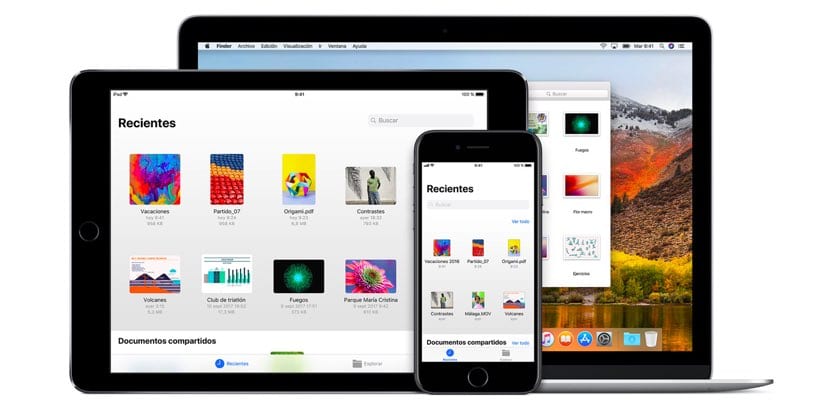
iCloud has become a "must have" so that you have all the data on your Apple computers safely. And, above all, available from anywhere. Also, you can start working with a document on an iPhone, for example, and finish on the iPad. However, Maybe the free space that Apple offers you through iCloud is insufficient. And that is why we are going to teach you how to hire more space in iCloud from the iPhone or iPad.
As you well know, Apple offers you a free 5 GB space in iCloud so that you can save your files and have them available from anywhere (iPhone, iPad, Mac, from the Web, or even from a computer Windows). However, if you are one of those who store lots of photos, videos or work with an infinite number of documents (large PDF, for example), you will surely need more space in iCloud. Y from the iOS device itself you can hire it.
4 iCloud alternatives to hire
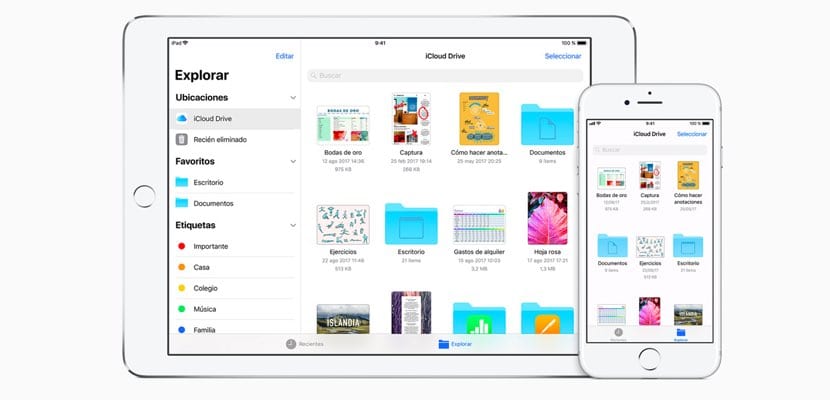
In iCloud we have up to 4 available storage options. The first link is the free 5 GB - everyone will have them. From there we will continue to climb 50GB, 200GB, or 2TB. Everything will depend on our needs and what we are willing to pay monthly. The truth is that increasing space is not excessively expensive. We will start from 0,99 euros per month for the 50 GB plan. But we leave you the details below:
- 50 GB: 0,99 euros per month
- 200 GB: 2,99 euros per month
- 2 TB: 9,99 euros per month
On the other hand, remind you that some of these plans can be shared as a family. However, this possibility only carries over to the options of 200 GB and 2 TB of space; the 50GB plan is one-man. That said, let's see how to hire more space or change plans from an iPhone or iPad.
Step to contract more space in iCloud from your iOS device
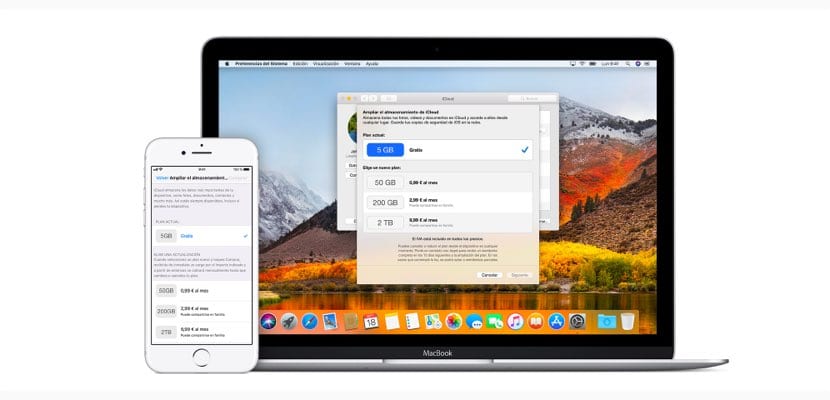
The first thing we must have is an operative Apple ID that we own. Also, keep your data updated, especially those that refer to the payment; Enter the details of a valid credit or debit card. That said, we go to the «Settings» of our iPhone or iPad and The first section that appears is the one that refers to our personal data and those that our data are registered for the Apple account (Apple ID). Click on this section.
Once inside we will have different sections. For example, we will have the one that does reference to our full name, our address and our telephone number. On the other hand, we will have the management of our passwords, as well as the data of our registered credit card. In addition, this is the place where we can see which computers are currently using our Apple ID. And by the way we can do a complete cleaning.

If we continue below we will have the section that interests us: it is the one that indicates "iCloud". Entering it we will have details of the space that we are using in our iCloud account and how much space we have left. In addition, a complete list of applications that make use of Apple's cloud-based service will appear. It will also be the place where you give permission - or not - for these apps to host information in iCloud.

But it will not interest the section that says "Manage storage". Once inside it, we will have details of what each app that uses iCloud is occupying in the contracted space. In addition, under the status bar we will have available the site that we were looking for from the first moment: «Change plan». What's more, before clicking on it, we are told which modality we are using at that precise moment. We enter this section and the different modalities that we can contract will appear. Now we will only have to choose the plan that best suits our needs and accept the change.
Automatic renewal and cancellation without penalty
Once the change is made, remind you that in the price of the plans includes VAT. In addition, it is automatically renewed every month and you can cancel it whenever you want without fear of having to pay anything. Of course, if at any time you need less space, be careful with everything you have stored in iCloud and that you may lose.
