
As we have already mentioned on different occasions, one of the most outstanding novelties of iOS 10 is in the renewed, for the second consecutive year, app Messages. The application installed by default, which is also called iMessage, has arrived with support for stickers, Digital Touch and a special way to send the bubbles or messages in which we can choose, among other things, the force in which we send these bubbles.
We can send the bubbles in different ways, such as using an invisible ink that we will have to remove with a finger to see what is hidden underneath or a shipping force that will express how we feel when sending the message. For example, something that we could see in the keynote in which they presented iOS 10 was a message to apologize (I'm sorry) sent inside a bubble that came very soft. We explain how to do it below.
How to send bubbles in a special way in iOS 10 Messages
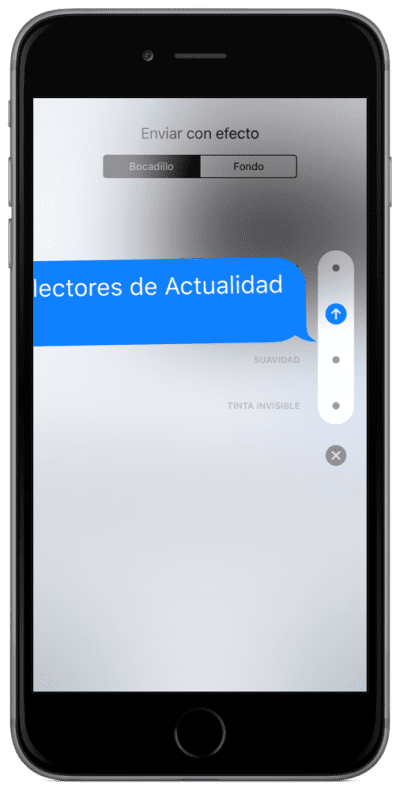
The truth is that it is very simple but, as in everything, you have to investigate or know the way. We will do it by following these steps:
- Logically, the first step is to open or access a chat with one of our contacts or groups.
- Already within the chat, we write the message.
- Now, instead of touching the arrow to send the message, we will have to do one of the following two options:
- If our device has a 3D Touch screen, we press a little harder (Peek gesture) on the send arrow so that the options appear.
- If our device does not have a 3D Touch screen, all we have to do is press and hold on the send arrow for the options to appear. If the options do not appear in this second case and although it is annoying, I have read many cases complaining that they cannot access them. It is a fairly widespread bug that Apple will have to fix (if it hasn't already done so with the release of iOS 10.0.2). It may also be a solution to disable the "Reduce motion" function from the iPhone or iPad settings.
- We have already entered the options and among them we can see:
- Force.
- Scream.
- Smoothness (this is the one they used to apologize for in Keynote)
- Invisible Ink.
- Now we touch on one of the points next to each option.
- Finally, we touch on the arrow that will have appeared above the point in the previous step.
How to send messages with animated backgrounds in iOS 10 Messages
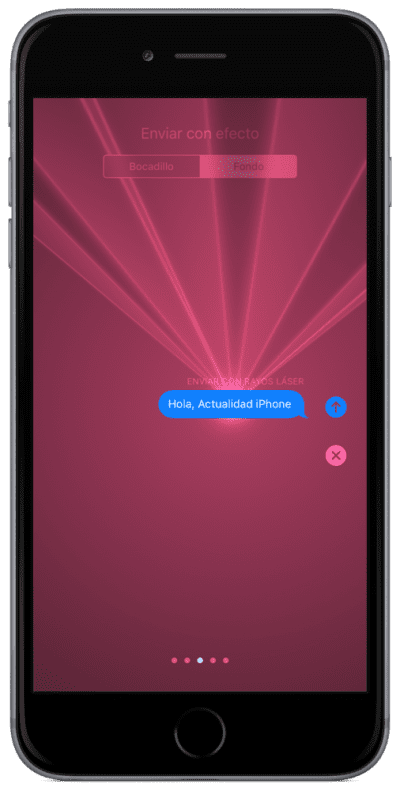
The method to send the messages with animated backgrounds shares steps 1 to 4 of the previous point. In step 4, instead of choosing how we will send the bubbles, what we have to do is look at the top of the screen and select the tab «Background».
If you look at the bottom of the screen you can see that there are several points such as those that indicate that there are several "pages". The only thing we have to do to choose one fund or another is swipe left or right. Once we see the one that interests us, we will send the message by tapping on the send arrow. Easy right?
Now you can send messages in a special way in iOS 10. I have said it on different occasions, but I really like them and I miss being able to use it with more contacts. And you?

Hello, how about Argentina, I have an iPhone 6 and with the public beta 10.1.0 and the messages option, I don't have a way to send photos
Hello this is only when we talk to someone who has another idevice right? With android phones, none of this works, right?
No, with Android it does not work, and it is a pity that Apple does not release this application for other devices. If the other person has an iPhone or iPad, their name appears in blue, and the text window reads "iMessage." If it is green or "Text message" appears, it will send an SMS or MMS if a photo is sent, which already has a cost depending on the operator.
OK thanks. a shame
It's off topic, but what happens when you hit home plate twice without pressing it? on my 6s the icons are lowered.