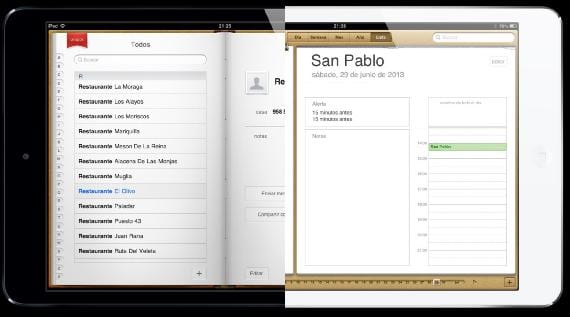
Recently Google reported abandoning the Microsoft Exchange service to sync your contacts and calendars. This service was (and still is) one of the simplest ways to have your email, contacts and calendars perfectly synchronized with Google. Although the announcement indicated that this change only affected new users, and that those who already used the service could continue with it, both for some and for others it is good to know that There are alternatives to be able to have the same synchronization service perfectly configured between your iPad and Google, and those alternatives are CardDAV for contacts and CalDAV for calendars.
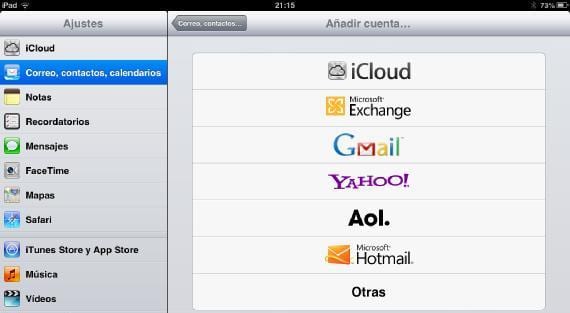
To configure them we must go to Settings> Mail, contacts, calendars, just like when we want to configure an email account, but in this case we must select the option «Others».
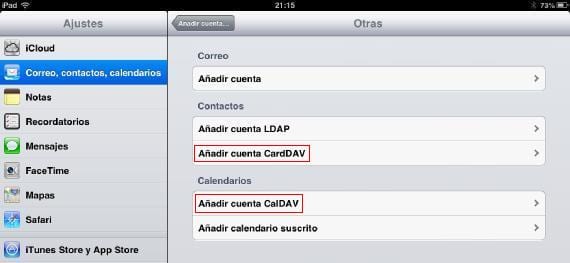
In the following menu we find the options that I comment on. If what we want is to synchronize the contacts, we must select «Add CardDAV account«, And in the case of calendars,«Add CalDAV account«.
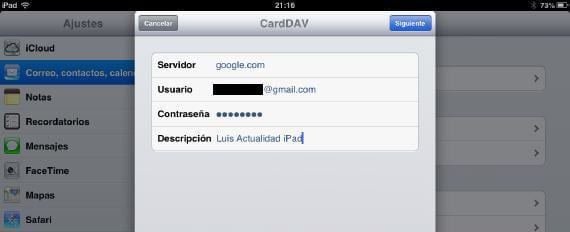
Both in one case and the other, all fields must be filled with the same data. In Server we will write «google.com», in User, our complete Google email account, and in Password, the access code to that email account that we have entered before. Finally, in Description you can write whatever you want, which describes the account you are adding so that you can easily identify it.
Once this is done, click on «Next» and after a few seconds we will have our contacts and Google calendars on our device. Remember that if you have already configured another synchronization service, be it iCloud or Exchange, your contacts and calendars will appear double, so it is better to deactivate some of the services to avoid confusion. Although you should not worry, because although they appear mixed on your iPhone, the services are independent and calendars or contacts will not be mixed on each server.
More information - Google will remove support for Exchange in its Gmail accounts (goodbye push notifications on iOS)

Very useful thank you.